
Past Courses
Select from a growing list of CE courses to enhance and continue your education. Join our notification list today to ensure you're among the first to know when these courses become available again.


Treating Anxiety Disorders in Children & Adolescents | CBI

Cognitive Behavior Therapy (CBT) for Children & Adolescents | CBI

Treating Obsessive Compulsive Disorder (OCD) in Children & Adolescents | CBI

ON DEMAND TRAINING: Healing Marriage in One Weekend: Marathon Intensive Couples Therapy

Event: Monthly Private Practice Consultation Group

Ethical Problem Solving: Working with Youth & their Families (January 2023)

Examining the Anatomy of Couple Relationships: Research and Interventions for Couples in Conflict (January 2023) | CBI

Differential Diagnosis in Childhood Behavior Disorders (January 2023) | CBI

Treatment of Childhood Behavior Disorders (February 2023) | CBI

3-Day Introductory Attachment-Based Family Therapy Workshop (February 2023)

Polishing Your Practice: Working with High Conflict Families (February 2023)

Interpersonal Neurobiology in Trauma Therapy (February 2023)

Top Five Ethical & Legal Hazards in Private Practice Settings (February 2023)

Ethical Considerations in Psychiatry Referrals (February 2023)

Psychopharmacology: An Overview of Psychiatric Medications Across the Lifespan (February 2023)

Differential Diagnosis of Depressive Disorders (March 2023)

Small Group Supervision (Starting from March 2023)

Introduction to Acceptance and Commitment Therapy (ACT) (March 2023) | CBI

Why Are Relationships So Difficult? Understanding and Supporting Adult Clients Struggling with Attachment (March 2023)
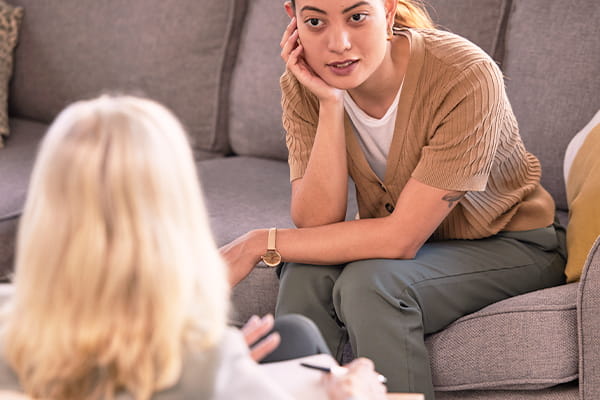
2-Day Intensive Workshop: Core Skills of Motivational Interviewing (April 2023)

3-Day Intensive Workshop: Prolonged Exposure for PTSD (April 2023)

Evidence-Based Relationship Factors in Supervision and Practice (April 2023)

2-Day Intensive Workshop: Cognitive Processing Therapy (CPT for PTSD) (May 2023)

4-Day Intensive Workshop: Exposure and Response Prevention Therapy for OCD (May 2023)

Behavioral Therapy for Anxiety-Related Disorders (BTAD) (June 2023)

Integrating Couple Therapy and Addiction Recovery: A Simultaneous Approach (June 2023)

4-Day Intensive Workshop: Flexibly and Responsively Providing Dialectical Behavior Therapy (June 2023)
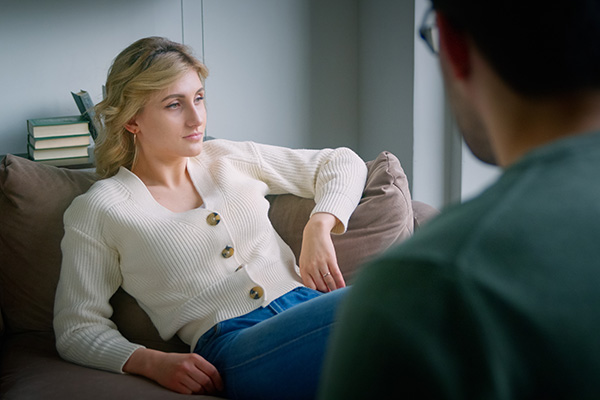
Supporting Clients Struggling with Grief and Loss (June 2023)

Differential Diagnosis in Childhood Behavior Disorders (September 2023)

CBT for Chronic Pain (September 2023)

Practical Use of Motivational Interviewing for Patients with Anxiety (September 2023)

Treatment of Childhood Behavior Disorders (September 2023)

CBT for Depression and Suicidality (October 2023)
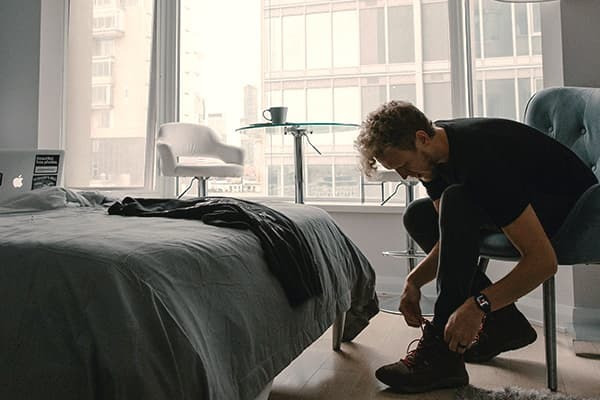
OCD Awareness Week Event: What is OCD? (October 2023)

OCD Awareness Week Event: Debunking Common Myths About OCD (October 2023)

OCD Awareness Week Event: Common OCD Themes (October 2023)

4-Day Intensive Workshop: CBT for Anxiety Disorders and Depression (October 2023)

OCD Awareness Week Event: Treating OCD (October 2023)

OCD Awareness Week Event: What Can I Do to Support My Loved One Who Is Diagnosed with OCD? (October 2023)

Exposure Based CBT for Social Anxiety Disorder (October 2023)

2-Day Workshop: Treating Obsessive Compulsive Disorder (OCD) in Children & Adolescents (October 2023)

PTSD Out-of-the-Box: Using Principles not Protocols (November 2023)

Differential Diagnosis of Depressive Disorders (November 2023)

Why Are Relationships So Difficult? Understanding and Supporting Adult Clients Struggling with Attachment (November 2023)

Habit Reversal Training for Skin-Picking & Hair-Pulling (November 2023)

Suicidality and Ethics in Marital Counseling (November 2023)

Ethical Considerations in Family Therapy (November 2023)

Introduction to CBT-I (November 2023)

The Differential Diagnosis Process for Anxiety Disorders (December 2023)

4-Day Intensive Workshop: Exposure and Response Prevention Therapy for OCD (December 2023)

Inference-based Cognitive Behavioral Therapy (December 2023)

Grief and Loss Counseling from a Family-Based Approach (December 2023)

Emotion and Perception: Helping Couples Find a Common Language (December 2023)

4-Day Intensive Workshop: Prolonged Exposure for PTSD (January 2024)

Watch, Children at Play: An Introduction to Play Therapy (January 2024)

Integrating Couple Therapy and Addiction Recovery: A Simultaneous Approach (January 2024)

The Disordered Eating Spectrum: An Expanded View of Relationship with Food (February 2024)

Addressing the Mental Health Needs of Individuals and Families Experiencing Adoption and Guardianship (February 2024)
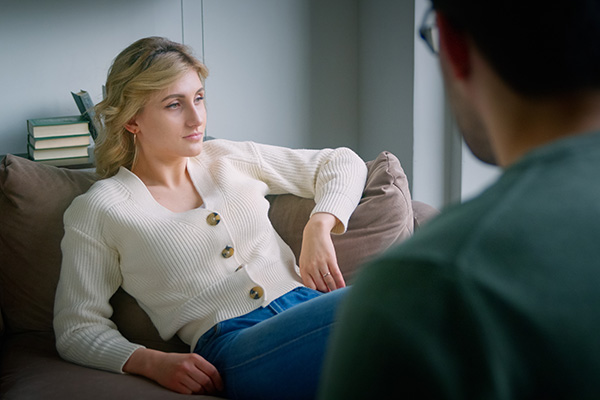
Supporting Clients Struggling with Grief and Loss (February 2024)

CBT for Anxiety Disorders: Essential Skills (March 2024)

Introduction to Dialectical Behavior Therapy (March 2024)
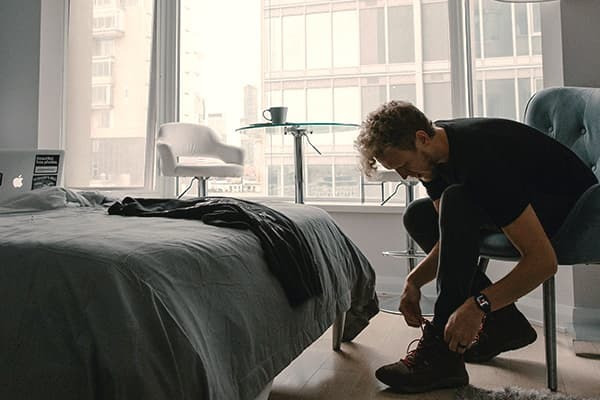
4-Day Intensive Workshop: Exposure and Response Prevention Therapy for OCD (March 2024)

Increasing Therapeutic Effectiveness through Treatment Planning (March 2024)

Acceptance and Commitment Therapy for Anxiety Disorders (March 2024)

Why Are Relationships So Difficult? Understanding and Supporting Adult Clients Struggling with Attachment (May 2024)

2-Day Workshop: Contemporary Practices in the Treatment of Body-Focused Repetitive Behaviors (BFRBs) (April 2024)

DBT Intensive Part 1: Foundation, Model, and Culturally Responsive DBT (April 2024)

DBT Intensive Part 2: Distress Tolerance and Safety Planning (April 2024)

Mindfulness Modalities to Combat Burnout in the Helping Profession (April 2024)

DBT Intensive Part 3: Emotion Regulation and Interpersonal Effectiveness (April 2024)
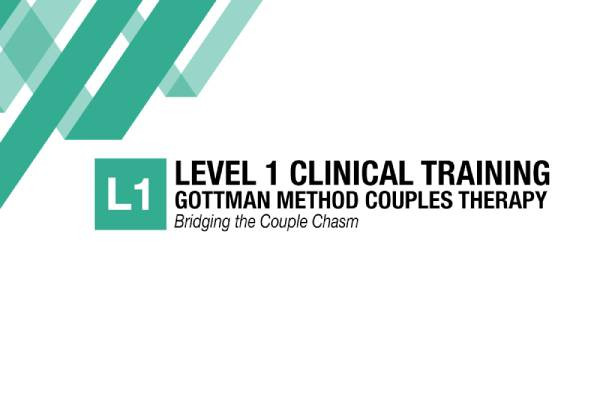
Level 1 Clinical Training: Gottman Method Couples Therapy, Bridging the Couple Chasm

DBT Intensive Part 4: Mindfulness, Conceptualization, and Diverse DBT Applications (April 2024)

DBT Intensive Part 5: Using DBT tools in Individual Therapy (April 2024)

Approaching Cognitive Behavior Therapy: How to Talk About the Treatment with First Time Clients

Approaching Cognitive Behavior Therapy: How to Talk About the Treatment with First Time Clients (May 2024)

Psychopharmacology: An Overview of Psychiatric Medications Across the Lifespan (May 2024)

Cognitive-Behavioral Therapies for Social Anxiety Disorder: An Integrative Strategy (May 2024)

Introduction to Acceptance and Commitment Therapy (ACT) (May 2024)

RO DBT for Overcontrol, Perfectionism and Rigid Behaviors (May 2024)

Acceptance and Commitment Therapy for Obsessive-Compulsive Disorder (May 2024)

EFIT & Grief (May 2024)

Acceptance and Commitment Therapy for Trauma and Posttraumatic Stress Disorder (June 2024)

The Empty Chair: A Healing Dialogue (June 2024)

(Safety) Behavior Therapy for PTSD (June 2024)
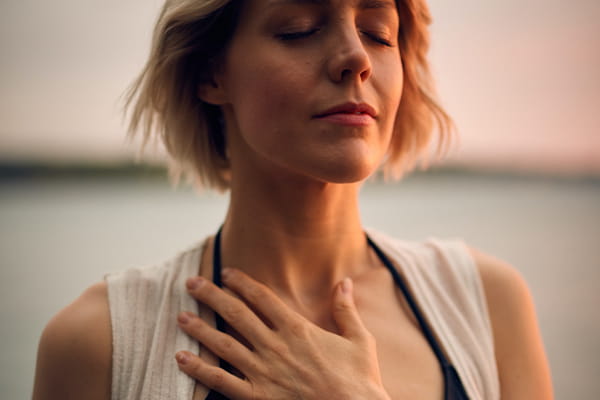
Mindfulness Based Psychotherapy: What, Why and How (June 2024)

Behavioral Therapy for Anxiety-Related Disorders (BTAD) (June 2024)
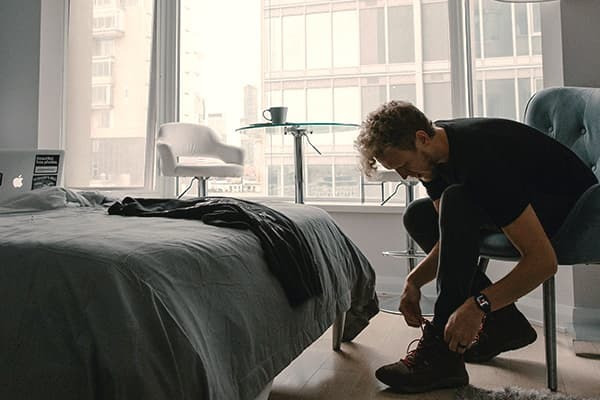
4-Day Intensive Workshop: Exposure and Response Prevention Therapy for OCD (June 2024)

An Introduction to Schema Therapy (June 2024)

Repairing Marriage in One Weekend: Marathon Intensive Couples Therapy (July 2024)

Assessment in Couples Therapy: How to Set up an Effective Intervention (July 2024)

Endings Matter: Therapeutic Termination in Psychotherapy (August 2024)
Frequently Asked Questions
To access the webinar link, please follow these steps.
- 1. Go to www.cbicenterforeducation.com
- 2. Sign into your account.
- 3. Click your name in the upper right hand corner of the screen.
- 4. Click the "My Activity" tab to view the event (You can also click "Purchases" to view trainings you have bought). 5. In the "My Activity" tab, all of the upcoming Continuing Education events for which you are registered will be available. Select the event you
- wish to view.
- 6. Scroll down to the bottom of the page. There will be an icon with a video camera. Click that icon.
- 7. This is the page that you will use to access the webinar. A button to join will appear 30 minutes prior to the training.
To download your certificate from our website, you need to make sure you have completed the post-training survey. Please follow the instructions below to get your certificate:
- 1. Go to www.cbicenterforeducation.com
- 2. Sign into your account.
- 3. Click your name in the upper right hand corner of the screen.
- 4. Click the "My Activity" tab.
- 5. Choose the Continuing Education event for which you wish to receive a certificate.
- 6. Scroll down to the bottom of the page. Here you will see all materials, including slides, relevant to the course. The last listed item should be the certificate. Click this and it will open up a new page with the progress of the training and post-training survey.
- 7. Complete whatever steps are not yet done. If there is already a green check mark next to all steps, proceed to step 8.
- 8. Click your name in the upper right hand corner of the screen again.
- 9. Click the "Certificates" tab.
- 10. Find the name of the course you wish to get the certificate for, and select the "View Certificate" button on the right hand side of the screen.
- 11. Once the certificate preview opens, scroll down and you will have the options to Print or Download your certificate. Click whichever button you need.
Slides/materials will become available at least 24 hours prior to the event. To access them, please follow these steps:
- 1. Go to www.cbicenterforeducation.com
- 2. Sign into your account.
- 3. Click your name in the upper right hand corner of the screen.
- 4. Click the "My Activity" tab to view the event (You can also click "Purchases" to view trainings you have bought).
- 5. In the "My Activity" tab, all of the upcoming Continuing Education events for which you are registered will be available. Select the event you wish to view.
- 6. Scroll down to the bottom of the page. There will be an icon with a sheet of paper for each powerpoint/material that is uploaded (multi-day events sometimes have two or more)
- 7. Click the paper icon and download your materials.
Anyone is welcome to attend!
The license number requirement is a logistical thing. Our certificates of completion are auto-generated after the event is complete, and the attendee's license number needs to be in our database for the form to populate the right information. Rather than have attendees confused and upset that their license number isn't on their certificate because they forgot or neglected to input it into our system prior to the training, we simply made it a registration requirement. When filling out the license number, you can simply put "unlicensed" or "N/A".